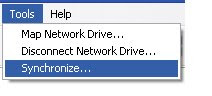
Start menu ရွိ Run box ထဲတြင္ regedit ႐ုိက္၍ Registry ကုိ ဖြင့္ရာတြင္လည္း ေအာက္ပါအတုိင္း Regisrty editing has been disabled by your administrator. ဆုိတဲ့ Registry Editor မွ Alert တစ္ခု တက္လာၿပီး regedit ကုိ ဖြင့္မရပါ။
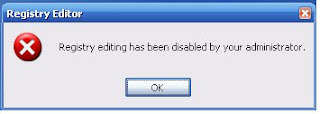
Ctrl+Alt+Del key မ်ားကို တဲြႏွိပ္ၿပီး Task Manager ကုိ ဖြင့္ရန္ႀကိဳးစားၾကည့္ေသာအခါတြင္လည္း Task Manager has been disabled by your administrator. ဟူေသာ message box တစ္ခုတက္လာၿပီး ဖြင့္မရျပန္ပါ။
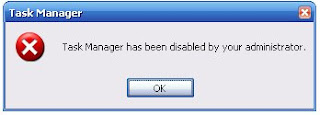
Removing the Disable Registry Tools restriction:
Method 1: Using the REG.EXE console tool
Registry Editor ကုိ ျပန္လည္ဖြင့္ရန္အတြက္ ပထမဦးစြာ-
(1) Start ကုိ Click ႏွိပ္ၿပီး Run တြင္ ေအာက္ပါအတုိင္း command တစ္ေၾကာင္းကုိ ႐ုိက္ထည့္ပါ။
(1) Start ကုိ Click တစ္ခ်က္ႏွိပ္ၿပီး Run တြင္ gpedit.msc ဟူ၍ ႐ုိက္ထည့္ၿပီး Enter ႏွိပ္ပါ။
(2) User Configuration | Administrative Templates | Windows Components | Windows Explorer
ဟူ၍ အဆင့္ဆင့္ ေရြးခ်ယ္ၿပီး System ရဲ႕ Setting အကြက္ထဲရွိ Prevent access to registry editing tools ကုိ double click ႏွိပ္ၿပီး Not Configured ကုိ click ႏွိပ္ေရြးခ်ယ္ၿပီး Group Policy Editor မွ Exit လုပ္ပါ။
ထုိအခါ Registry ကုိ အသုံးျပဳႏုိင္ၿပီျဖစ္သျဖင့္ My Computer ရဲ႕ Tools menu မွ Folder Options ေပ်ာက္ေနသည့္ျပႆနာကို ေျဖရွင္း၍ရႏုိင္ပါၿပီ။
Folder Options missing from Tools menu in Windows Explorer
Method 1: Using the REG.EXE console tool
Registry Editor ကုိ ျပန္လည္ဖြင့္ရန္အတြက္ ပထမဦးစြာ-
(1) Start ကုိ Click ႏွိပ္ၿပီး Run တြင္ regedit ဟု ႐ုိက္ထည့္ၿပီး OK ကုိ Click ႏွိပ္ပါ။
ထုိ႔ေနာက္ ေအာက္ပါအတိုင္း တစ္ဆင့္ခ်င္း ဖြင့္သြားပါ။
HKEY_CURRENT_USER \ Software \ Microsoft \ Windows \ CurrentVersion \ Policies \ Explorer
ဆုိတဲ့ စာသားေပၚကုိ Double Click ႏွိပ္ပါ။ ထုိအခါ ညာဘက္ရွိ ျမင္ကြင္းအတြင္း NoFolderOptions ဟူေသာ value ကုိေတြ႕လွ်င္ delete လုပ္လုိက္ပါ။
(တစ္ခုသတိျပဳရန္မွာ registry editor သုိ႔ ၀င္၍ regisrty မ်ားကို ျပင္ျခင္းသည္ အႏ ၱရာယ္မ်ားေသာ မျပဳျပင္မီ ႀကိဳတင္ၿပီး backup လုပ္ထားသင့္ပါတယ္။)
HKEY_LOCAL_MACHINE \ Software \ Microsoft \ Windows \ CurrentVersion \ Policies \ Explorer
တြင္လည္း value မ်ားရွိပါက delete လုပ္ပစ္လုိက္ ႏုိင္ပါတယ္။
(1) Start ကုိ Click တစ္ခ်က္ႏွိပ္ၿပီး Run တြင္ gpedit.msc ဟူ၍ ႐ုိက္ထည့္ၿပီး Enter ႏွိပ္ပါ။
ဟူ၍ အဆင့္ဆင့္ေရြးခ်ယ္ၿပီးေနာက္ Remove the Folder Options menu item from the Tools Menu ေပၚတြင္ double click ႏွိပ္ၿပီး Not Configured ကုိ click ႏွိပ္ေရြးခ်ယ္ၿပီး Group Policy Editor မွ Exit လုပ္ပါ။
ဤနည္းလမ္းမ်ားျဖင့္ My computer ရဲ႕ Folder Option ေပ်ာက္ေနျခင္းမွ ျပင္ဆင္ၿပီးပါၿပီ။
Removing the Disable Task Manager Tools restriction:
Method 1: Using the REG.EXE console tool
Ctrl+Alt+Del key မ်ားကိုႏွိပ္ၿပီး Task manager ရဲ႕ ဖြင့္ရန္အတြက္ ပထမဦးဆုံး Start > Run တြင္ ေအာက္ပါအတုိင္း ႐ုိက္ထည့္လုိက္ပါ။
(1) Start ကုိ Click တစ္ခ်က္ႏွိပ္ၿပီး Run တြင္ gpedit.msc ဟူ၍ ႐ုိက္ထည့္ၿပီး Enter ႏွိပ္ပါ။
User Configuration / Administrative Templates / System / Ctrl+Alt+Delete Options / Remove Task Manager
ဟူ၍ အဆင့္ဆင့္ ေရြးခ်ယ္သြားၿပီး Remove Task Manager ေပၚတြင္ double click ႏွိပ္ပါ။
(2) ထုိ႔ေနာက္ Not Configured ေပၚတြင္ click ႏွိပ္ေရြးခ်ယ္ၿပီး Group Policy Editor မွ Exit လုပ္ပါ။
ထုိအခါတြင္ Ctrl+Alt+Del key မ်ားလည္း သုံး၍ ရသြားေပလိမ့္မည္..။
No comments:
Post a Comment